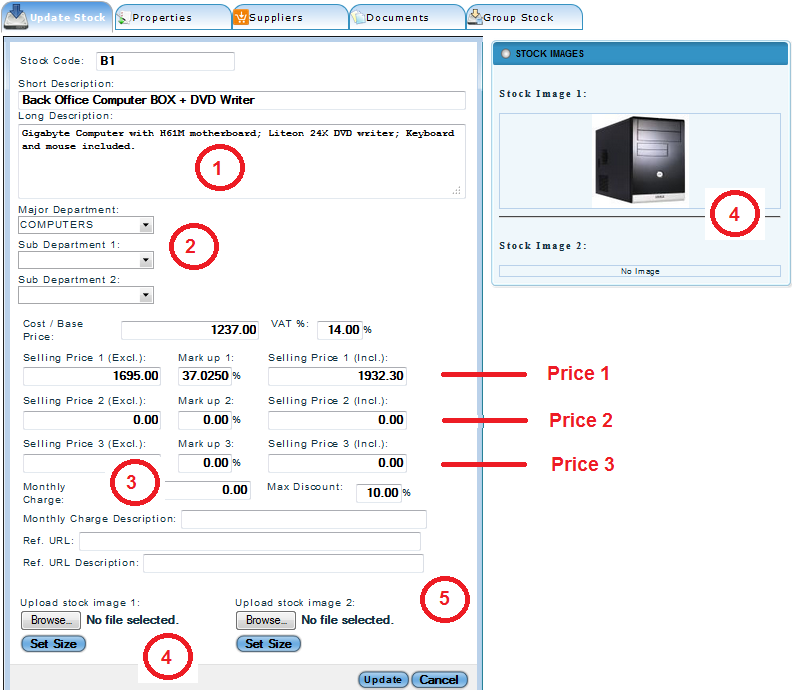Stock / Inventory items
To create stock codes, click on the "MORE" icon, then UTILITIES – Manage Stock. Here you can create new stock items, or edit your existing stock items.
Stock GRID
The first screen to open after you click the "Manage Stock" will be your stock item GRID.
You can now use the icons in each line to perform a certain task.
Manage Stock
Odyssey allows you to create each of these stock linked to departments. These stock items can be associated with various properties as well as cost prices, multiple selling prices and even pictures.
Let's take a look at the above item. Although it might seem very basic at first, there is a number of things that you can do with a stock item.
-
Stock items have two descriptions;
-
The short description is used for searches, reports and on quotes.
-
The long description defines the product and specifications, printed on the catalogue created by Odyssey.
2. Link each item to up to three levels of departments. very powerful when doing reports and stock takes.
3. You can add monthly charges to an item. this would typically be used for software products with monthly license fees or copier companies.
4. Browse for two nice pictures that can be included on the quote printout or the catalogue created by Odyssey.
5. Link any web site URL to the item. This would enable easy access to more information for the client.
As you can see, we also allow three selling prices per stock item. You can change the names of each price under the system settings.
Each item you create can have the following properties:
· Stock code.
-
Description – the description of the stock item as it will be displayed on the quotation.
-
Cost - This is the exclusive cost price of this item.
· Selling -This is your inclusive selling price of the item.
· Departments -There are three department levels that can be set:
o Major Departments
o Sub1 Department
o Sub2 Department
· Monthly payment – enter the value to be printed on the quote if this item is associated with a monthly installment.
· Max. Discount – the maximum discount allowed for this item. When a sales representative attempts to give discount on an item the system would stop him from giving a higher value than entered here.
· Taxable – for item that carries VAT.
· Allow Fractions – the system would only allow the sales representative to sell this item in fractions. Items like cables, cheese etc are fractional items. All other items must always be sold in full quantity values.
· Add pictures.