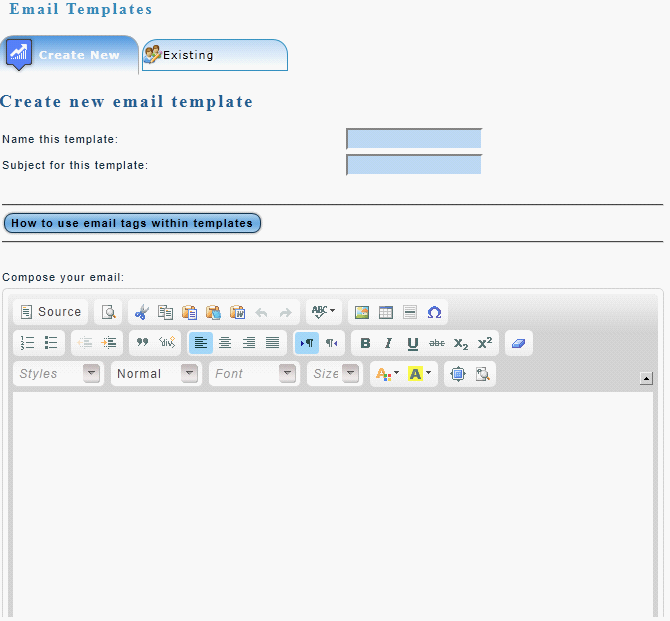Sending bulk emails and SMS messages.
Click on the MORE icon in your docking station. Part of the icon list that are displayed is the campaigns and the messaging options.
Campaigns
Odyssey allows you to create and manage your marketing campaigns. Typical campaigns will be;
· Golf days
· Expos
· Advertisement in a magazine
When you create an opportunity, Odyssey allows you to link any campaign to that opportunity. During the month you can then view what influence the campaign had on your sales. Since each opportunity and quote is then linked to the campaign, Odyssey will create reports to show the influence this campaign had on your sales.
Messaging (emails or SMS)
Odyssey CRM allows you to send multiple emails or SMS messages all at once. Go to the marketing menu option and choose MESSAGES.
If you would like to send messages to multiple clients you can use the “ADD MORE CONTACTS” button. You can either select multiple clients from the GRID or go directly into the MESSAGE system and enter multiple cell phone numbers, separated by commas. Your total cost of all SMS messages will be displayed on the right hand side of your screen. Enter your SMS message and click on the SEND SMS button.
For all messages created from within the CRM system, you will always have a cost indicator on the screen. This allows you to see what the total cost of that SMS campaign will be. At the end of each month the company will be billed for all SMS messages that were sent.
You can also manage client groups, you can then link clients to these groups. If you were a motor dealer, you could have groups called FORD, MAZDA or used. If you would like to notify customers that a new FORD car gets released in the next week, you can choose to send emails or SMS messages to those clients linked to that group.
Email Templates
Odyssey CRM comes with a graphics email designing tool. From the marketing menu option; click on the email messages to design your own email templates. The following email designer screen will open.
The email designer allows you to design and store default templates of emails used for marketing. Use the bottom section of the designer to add pictures, change fonts and excel- like grids.
Name your template and assign an appropriate subject to this email.
Once your email template is finished, you can save the design. From within the GRID where you select to view all opportunities, you can now mark all your opportunities to which you would like to send email messages.